Manage Users
Apex Home allows administrators to efficiently manage user accounts. This section covers how to edit, delete, and reset passwords for users.
Accessing User Management
- Navigate to "Settings" > "User Accounts".
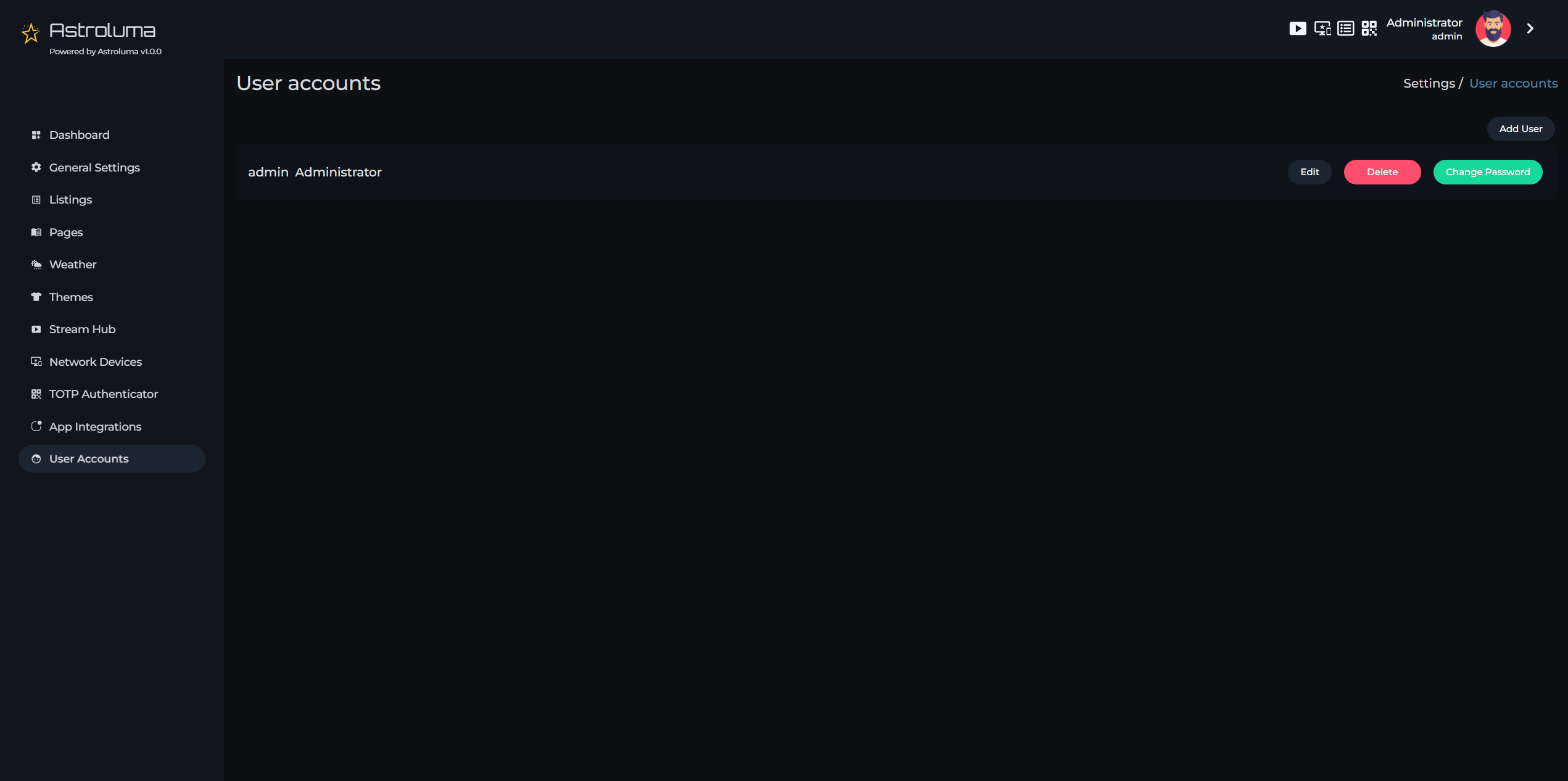
- You'll see a list of all existing users with their usernames, full names, and available actions.
Available User Actions
Each user in the list has the following action buttons:
- Edit User: Modify user details
- Delete User: Remove a user from the system
- Change Password: Reset a user's password
Editing a User
- Click the "Edit" button next to the user you want to modify.
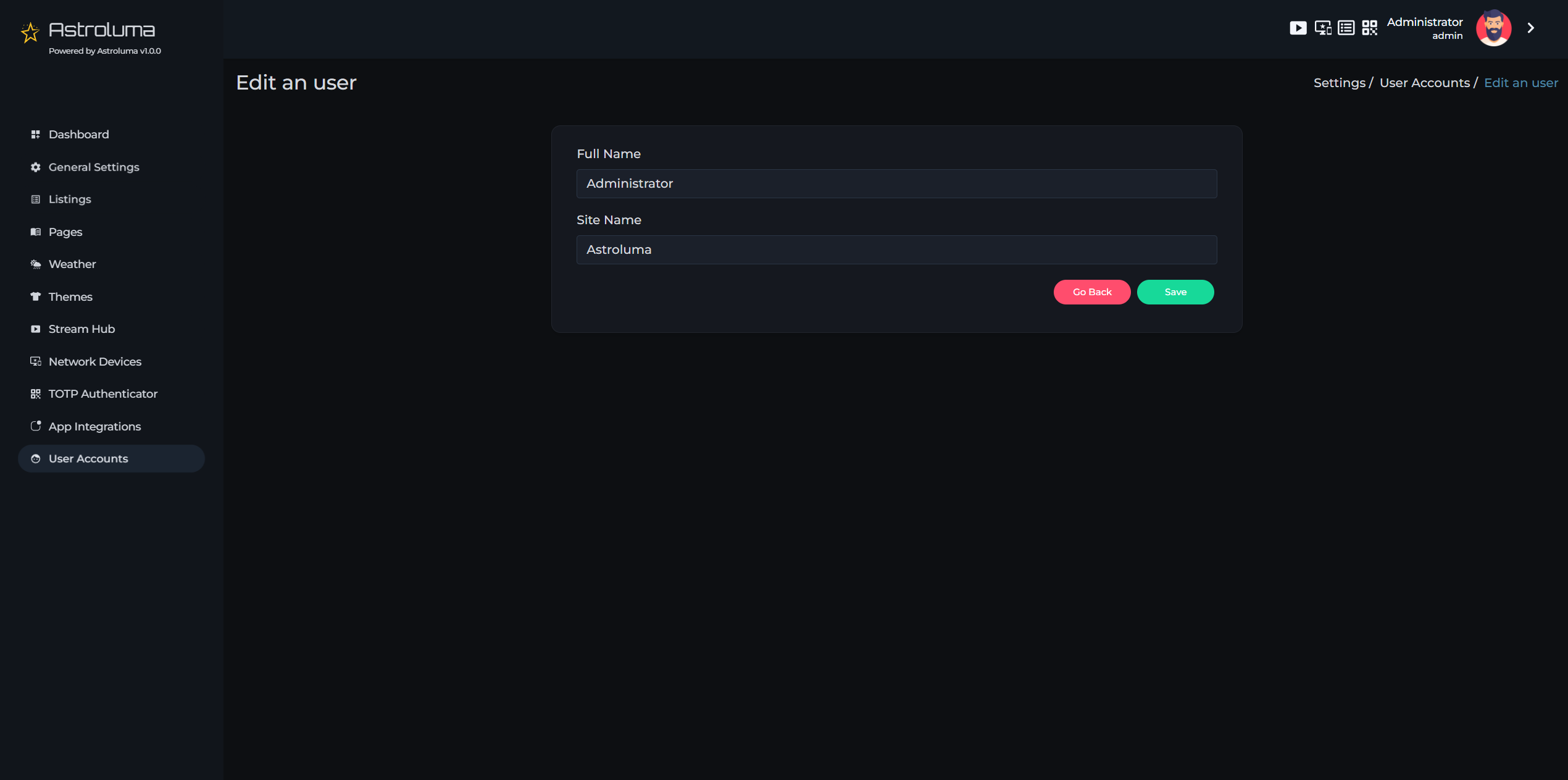
- In the edit form, you can change:
Full Name
Field Type: Text Field
Description: Update the user's full name (required)
Site Name
Field Type: Text Field
Description: Update the Apex Home instance name for this user (required)
-
Click "Save" to apply your changes.
-
The user list will be updated with the new information.
Deleting a User
-
Click the "Delete" button next to the user you want to remove.
-
A confirmation dialog will appear:
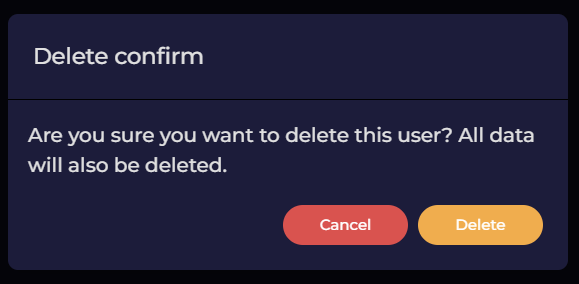
-
Click "Confirm" to permanently delete the user.
-
The user and all their associated data (links, settings, configurations) will be removed from the system.
-
This action cannot be undone.
Resetting a User's Password
-
Click the "Change Password" button next to the user whose password you want to reset.
-
A password reset form will appear:
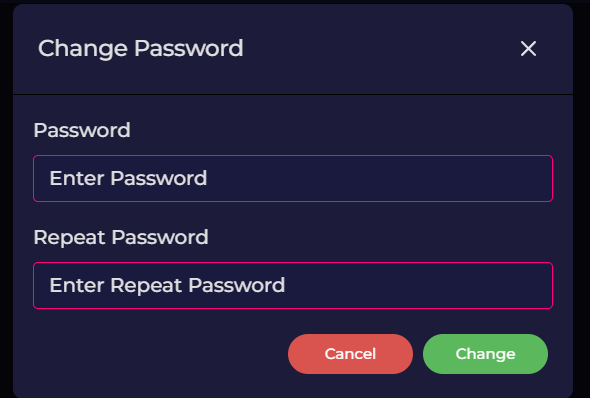
-
Enter the new password and confirm it.
-
Click "Change" to set the new password.
-
The user will need to use this new password for their next login.
Admin User Notes
- The admin user (first user created during installation) cannot be deleted
- At least one admin user must always exist in the system
- Only admin users can manage other users
- Regular users cannot access the user management section