Configure Action Node
-
Search for Apex Home in n8n Nodes:
- Open n8n and navigate to the nodes section.
- Search for "Apex Home" in the available nodes.
- Click on the "Apex Home" node. You will see a list of 25+ actions such as "Create User," "Send Notification," "Create Backup," and more.
-
Choose an Action:
- Select the action that matches your requirement.
- This will open a configuration screen similar to the one shown below:
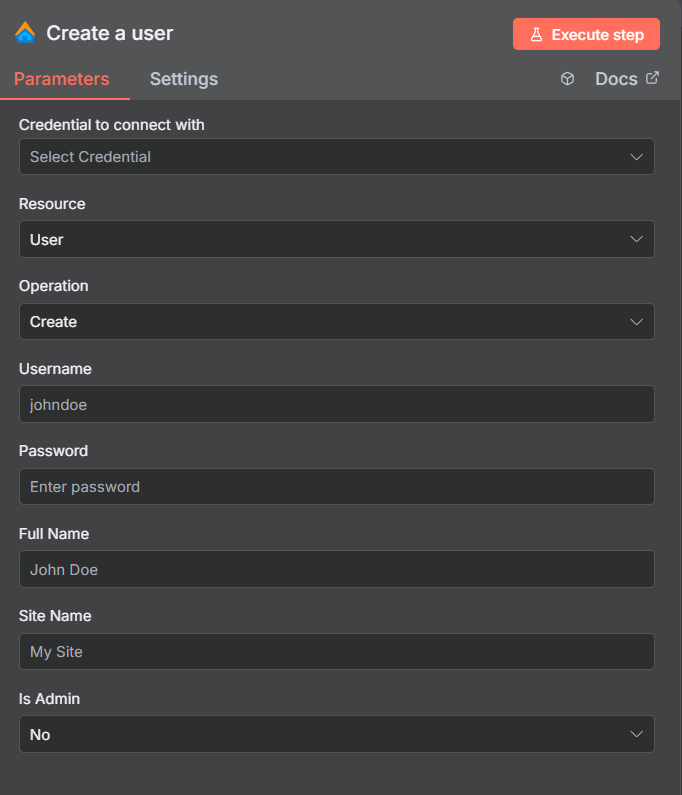
-
Configure the Fields:
- The fields displayed in the configuration screen will vary depending on the selected action.
- Fill in the required fields with the appropriate values.
-
Test the Action:
- To ensure the action is configured correctly, click on the "Execute Step" button.
- This will test the action and provide immediate feedback.
-
Complete the Workflow:
- Once the action is tested and verified, integrate it into your workflow to automate the desired process.
By following these steps, you can successfully configure and utilize the Apex Home Action Node in n8n to perform various operations.