Credential Locker
Credential Locker at this time is used to securely store your login information, which can later be used to connect to your servers within the Apex Home application.
Adding a new credential
- Navigate to "Settings" > "Credential Locker".
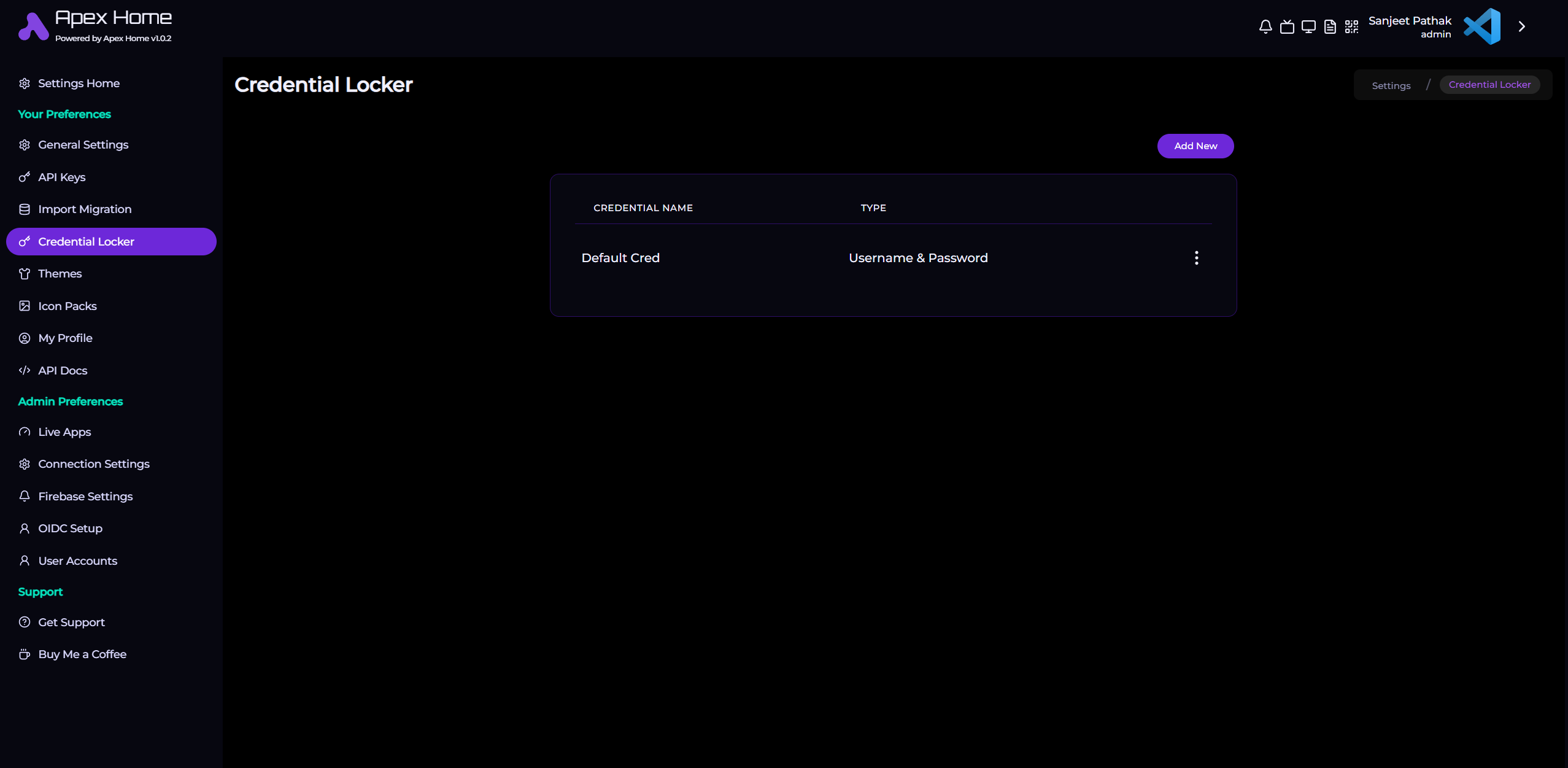
- Click the "Add New" button at top right. This should open an Add Credential form as below:
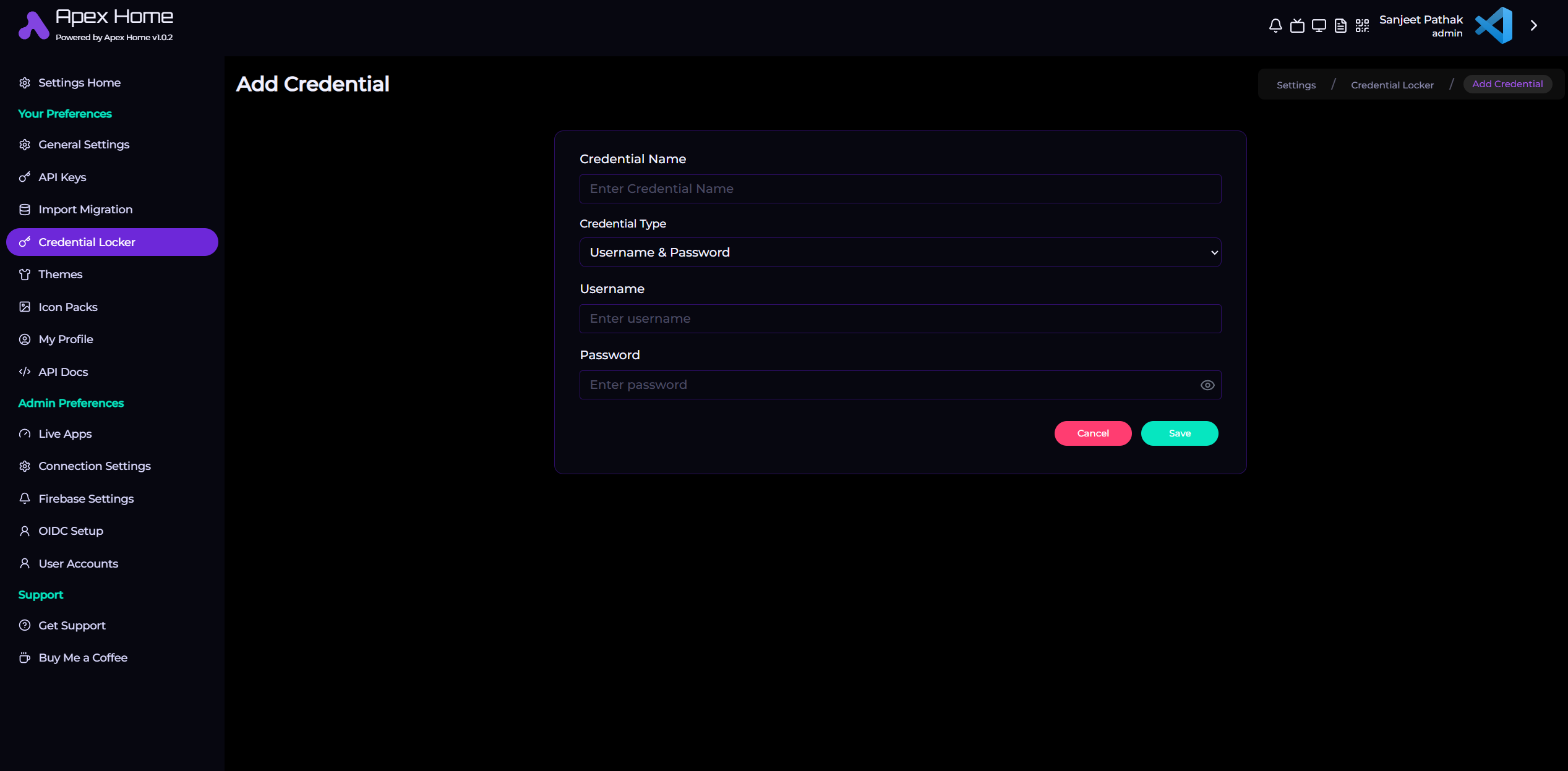
- Fill in the credential details and click on the Save button to add this new credential.
Available Options
Credential Name
Name of this credential. It will help you to identify the credential in future.
Credential Type
Select the type of the credential. There are 4 types of credentials supported at the moment:
- Username and Password
- Username and Private Key
- API Key
- Password Only
Username
Enter your username for this credential
Password
Enter your password for this credential
Private Key
Enter your private key for this credential
API Key
Enter your api key for this credential
- Click on the save button to save this credential. You can now use this credential while setting up server connections.
Managing Credentials
- Navigate to "Settings" > "Credential Locker".
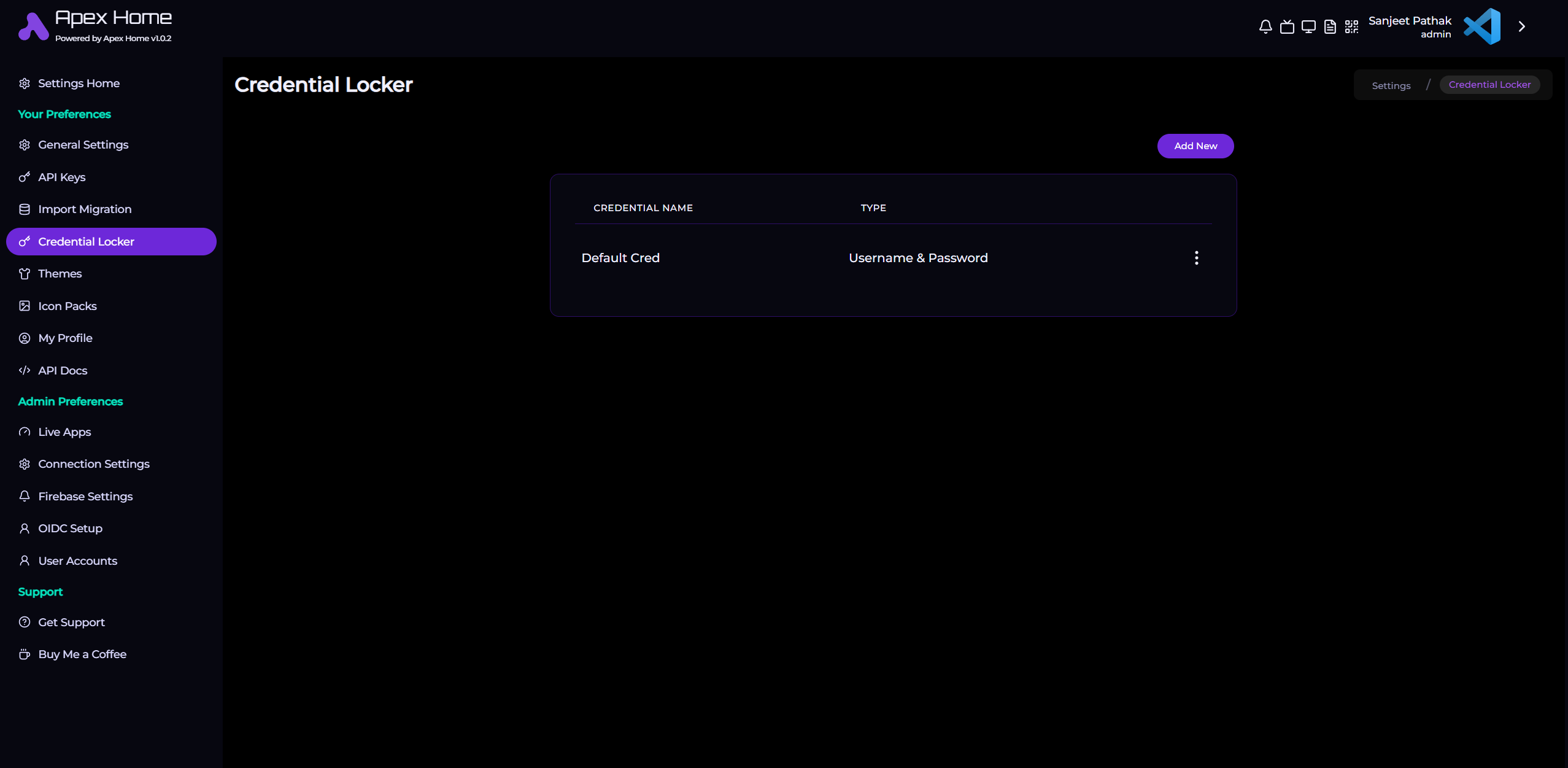
You'll see the complete list of credentials added.
Editing a credential
- From the list of credentials, click on the triple dot menu and select edit option right next to the credential.
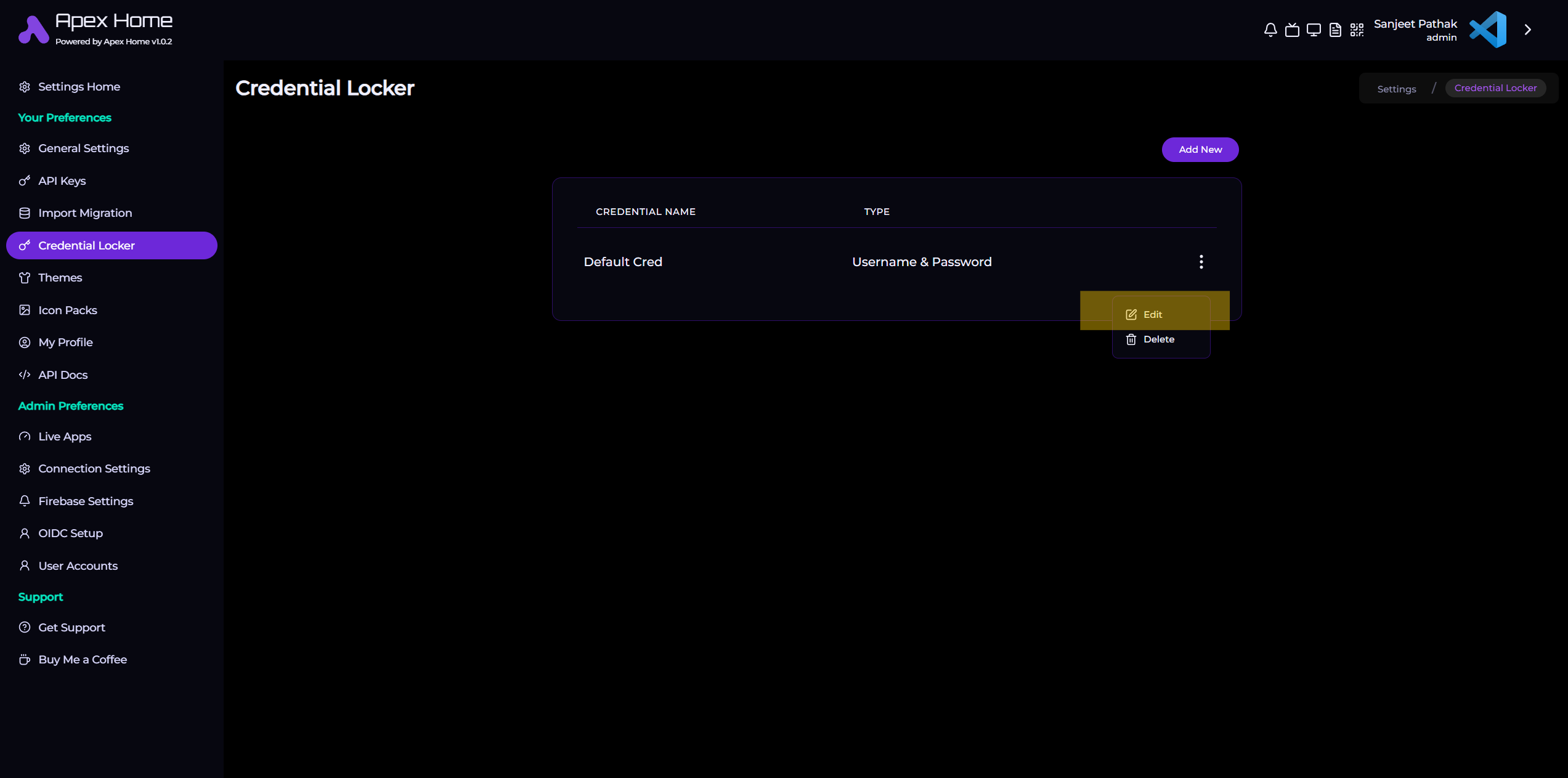
This will bring the edit screen for the credential.
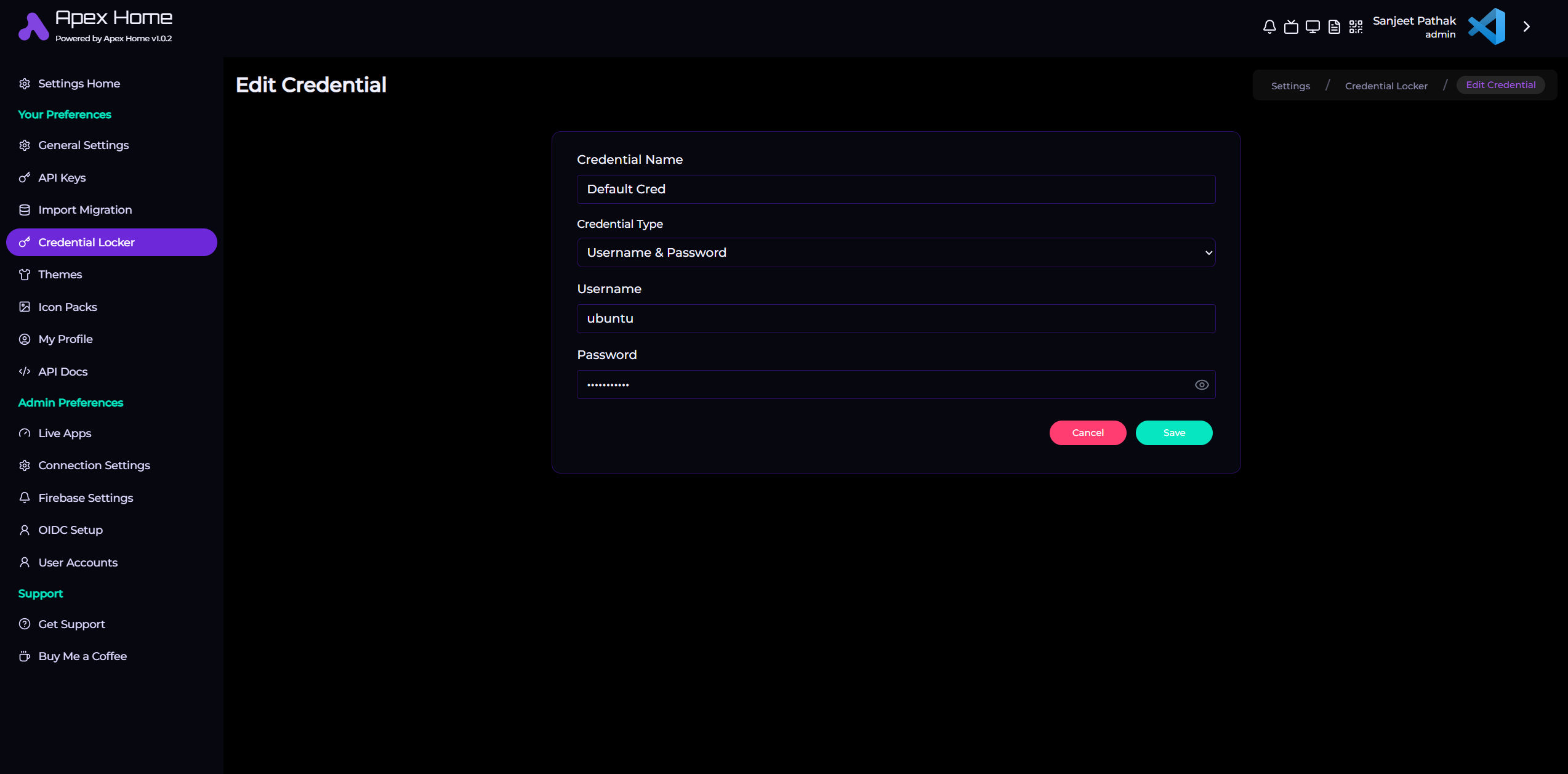
Modify the details as required and click the Save button. This will update the credential.
Deleting a credential
- From the list of credentials, click on the tripple dot menu and tyhe delete option right next to the credential.
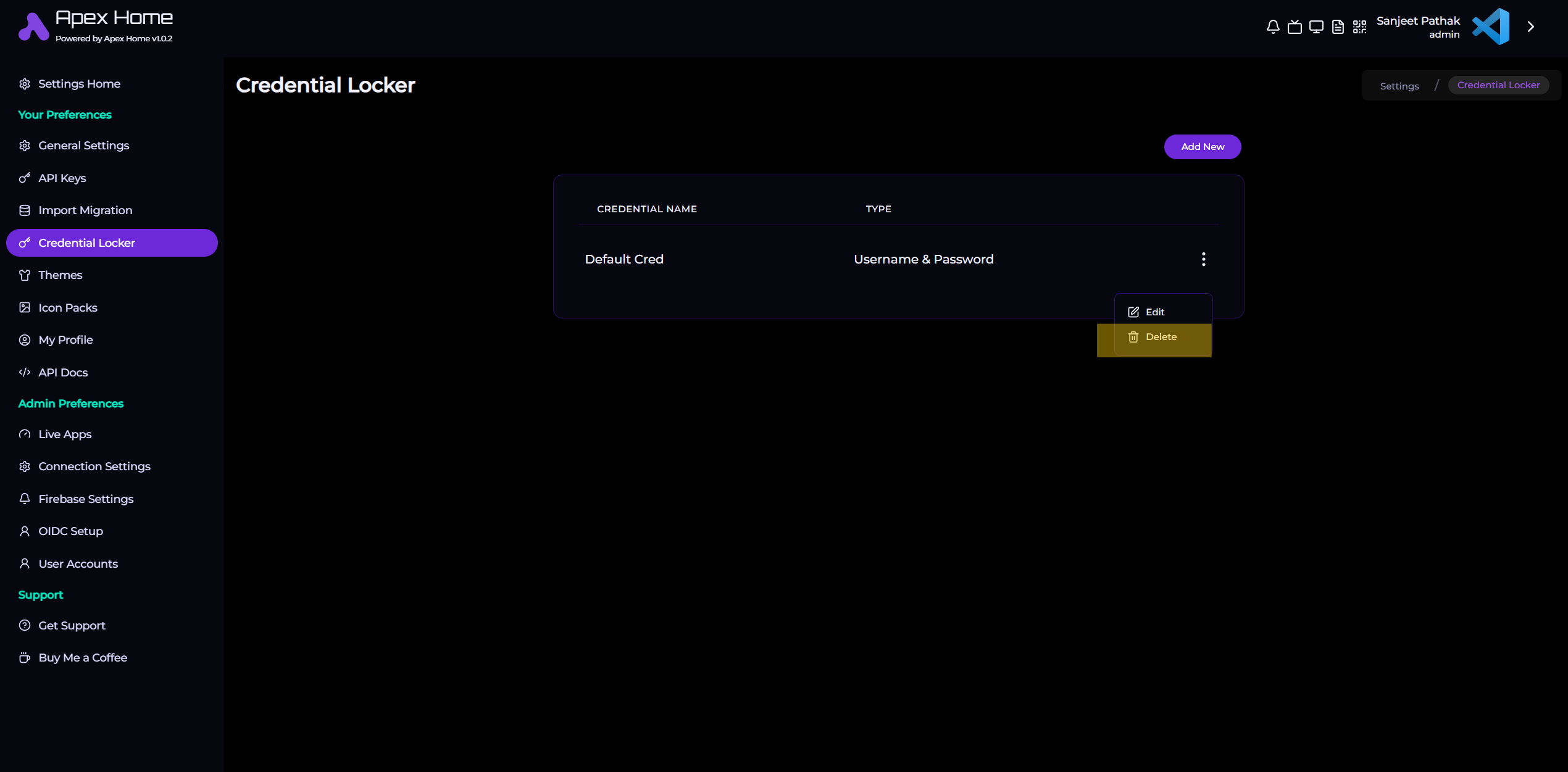
This will open up a confirmation box to confirm whether you really wanted to delete this credential. Click on the Delete button to delete.
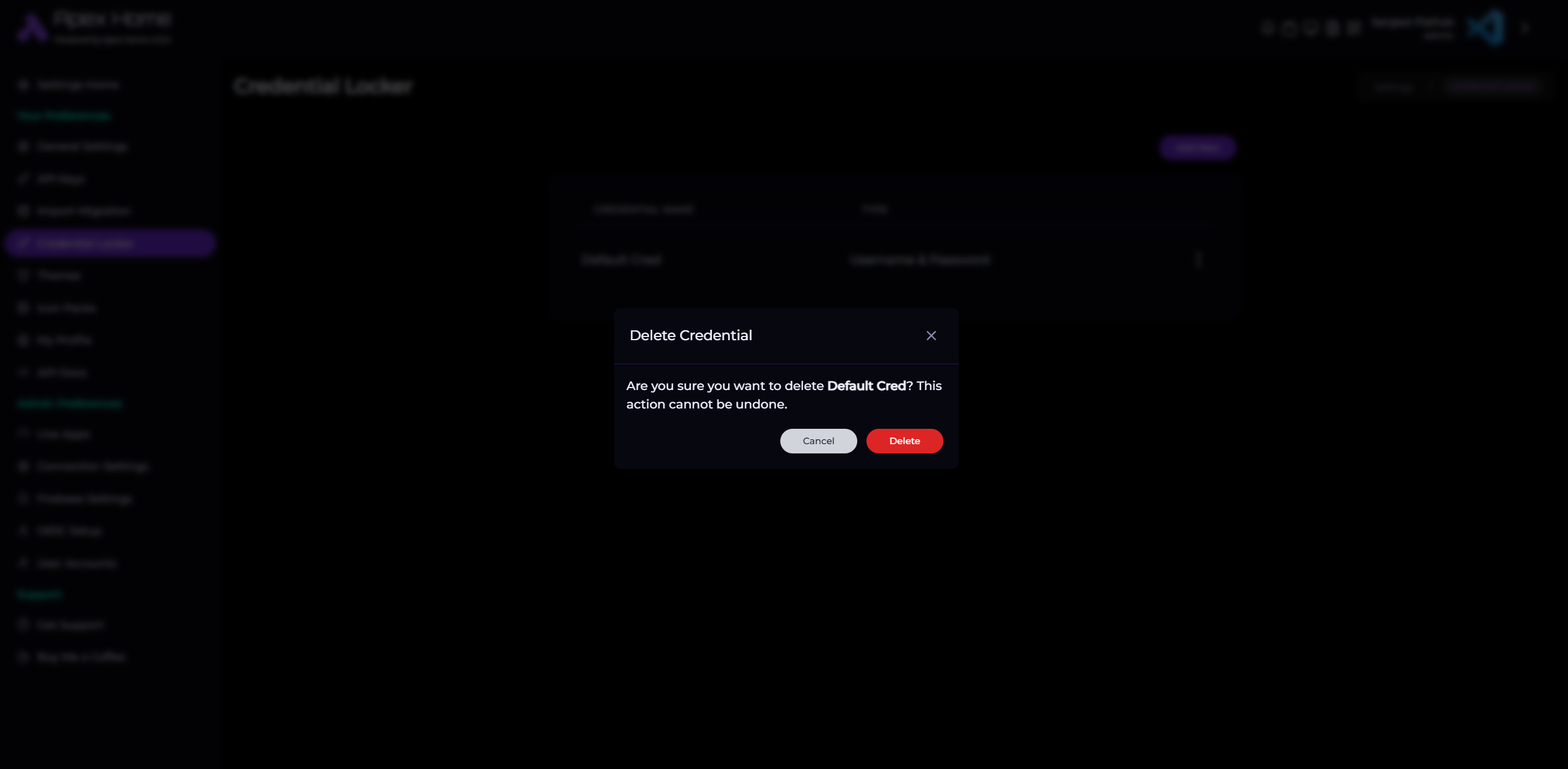
The credential should be delete at this point.