Theme Settings
Apex Home Dashboard offers multiple themes to personalize your experience:
-
Navigate to "Settings" from the sidebar or menu.
-
Click on "Themes" option. This should open the theme setting as below
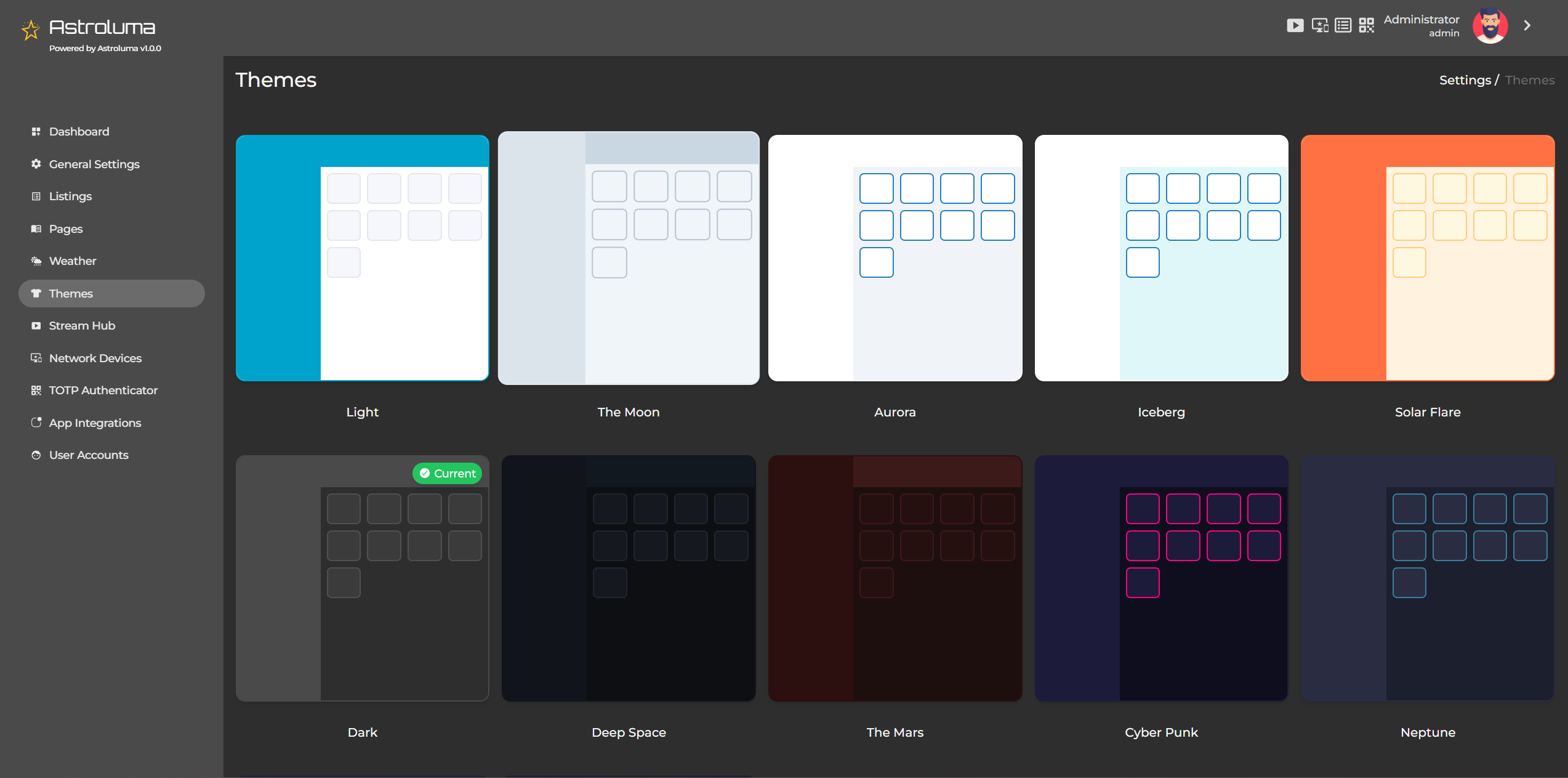
-
You'll see a grid of available themes (12+ built-in themes).
-
Click on any theme to preview it.
-
Once you find a theme you like, click the "Apply" button below the theme.
-
The theme will be applied immediately across your dashboard.
-
Your theme preference is saved to your user profile and will persist across sessions.
-
Each user can have their own theme settings independent of other users.
Available Options
Theme Selector
- Choose from a variety of pre-designed themes to customize the appearance of your dashboard.
- The currently active theme is highlighted.
- Click on any theme to apply it instantly.
Notes
The changes are instant, allowing you to preview and use different themes effortlessly.
You can switch between themes at any time by revisiting the Theme Settings section and selecting another theme. Personalize your Apex Home experience with just a click and make your dashboard truly your own!